As I’m trying to stay 100% Windows-free also when under sail, I previously used Linux and Wine to communicate via HAMradio. Now I’ve got the time to try around using Mac OS X and have managed to get everything in working order. Which means, you can use Airmail3 more or less natively under OS X without a seperate Windows installation or partition. Here’s how I did it:
Install in that order: PlayonMac, XQuartz, Wine. The last two components can be installed directly from PlayonMac. Once that is complete, get Airmail3 and install it by double-clicking it’s icon. It should be started/installed via PlayonMac. I’m using the version 3.3.081 which also includes the drivers for the Pactor modem. Install those drivers during the initial installation of Airmail3. If you want to get the propagation automagically from inside Airmail, you’ve got to install the (seperate) propagation programm: Open PlayonMac and run a ‘exe-File’ in the same virtual drive, you’ve installed Airmail in ! It has to be the same drive because otherwise Airmail will not be able to find that software.
Now that everything is installed, it’s time to configure the connection Bluetooth-Modem Wine. First the modem has to be paired with OS X. This is done using the Bluetooth-Assistant. The only thing of importance here: Use a ‘user-defined’ pairing-string ! It’s the last eight letters of your modem’s serial number which can be found on the underside of it. Be sure to use the correct upper/lowercase spelling – otherwise it won’t work. Once the Bluetooth-pairing is done, the connection can be tested by opening a Terminal-window (to be found in Applications -> Utilities) and typing the command: cat /dev/tty.SCSPTC-IIusb-COM1
After a short delay, the init-string of the modem should be printed. Now you can close that Terminal window. Attention: If you’ve played around with your Bluetooth-Setup and/or re-installed that modem or whatever… The name of the device can be slightly different. Use ‘/dev/tty.SCSPTC-IIusb-COM1-1′ of whatever is your correct device name.
Now you have to create a COM-port for use in Wine: Start PlayonMac, enter the Configuration and use the Button ‘open a shell’ in the tab ‘Miscellaneous’. A little shell-window will open, in which you have to type the following commandos:
cd ../dosdevices
ln -s /dev/tty.SCSPTC-IIusb-COM1 com1
This will create the needed COM-port for Wine. Now you can close PlayonMac and start Airmail3. Beside your usual settings, only one thing is really important: The Bluetooth-connection seems to be a bit sluggish and therefore Airmail will not be able to communicate correctly with your modem. You can solve this by going to Tools -> Options… Connection -> Advanced Settings and enable the option named ‘Ignore com-port CTS Signal’. If you now start the Terminal, the init-string of the modem should show after about 20 seconds.
Success !! You’ve got Airmail3 running under OSX with a working Bluetooth connection. Yay !

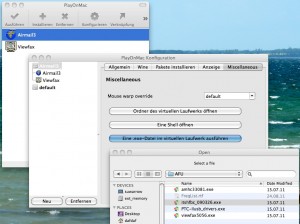
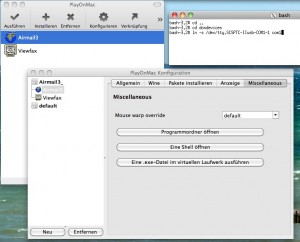
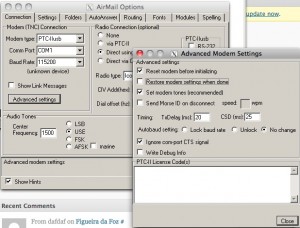
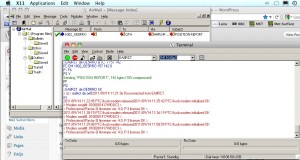
Even on holiday – still a techie ;-)